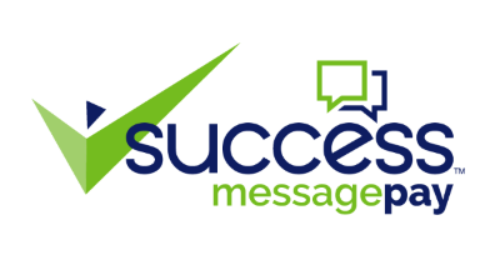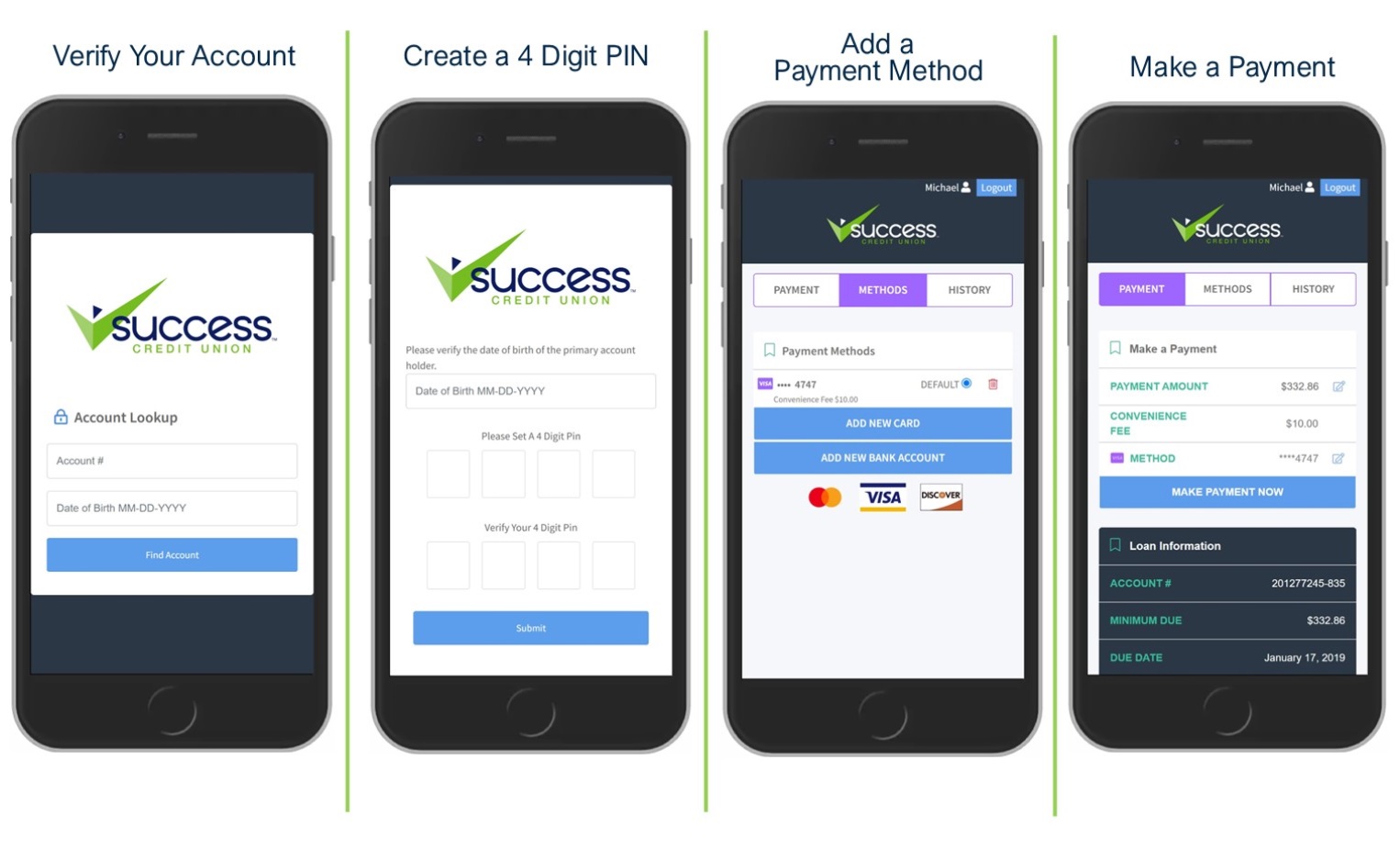We're making things easier! Make a payment to your Success CU loans or credit cards from an external account. You can pay from your smart phone, tablet, laptop, or home computer.
1. Verify Your Account
On your first visit to the payment portal, you will authenticate your account with the six-digit Account Number and Primary's Date of Birth.
2. Create a 4-Digit PIN
Once you enter the account number and date of birth, it will prompt you to create a 4-digit PIN. Store this information in a secure place as you will need this PIN number to verify future payments.
3. Add a Payment Method
First time users will add payment methods to your account. Select "Methods" on the top menu and add new cards or bank accounts to pay from. You can add multiple methods and select a "default" payment method.
4. Make a Payment
Once you've added a payment method, you can visit the "Payment" screen to make your payment. Select "Make Payment Now" and a confirmation screen will be shown to confirm you want to make the payment with the selected method.
What You Should Know
- Members can request a MessagePay link through text, email, or by visiting our website.
- The link will take you to a portal where you will be asked to verify your account with account number and date of birth.
When verifying your account for the first time, you will set-up the following:
- 4 Digit PIN - Once you have entered your account number and date of birth, it will prompt you to create a 4-digit PIN. Store this information in a secure place as you will need this PIN number to verify future payments.
- Preferred Method of Payment - To make a payment, a preferred method of payment will need to be added to the portal. Select ADD NEW DEBIT CARD or ADD NEW BANK ACCOUNT which will prompt a secure website to input information. Once completed, a message "Payment Method Success" will appear and it will re-direct to the payment portal.
Once your account has been successfully verified, you will be directed to the payment portal and can view a listing of all loans for your account. You will also be able to select your preferred payment method.
Frequently Asked Questions
- How do I make a payment? Visit the MessagePay portal to verify your account, set your payment methods, and make a payment.
- What is the fee to make a payment online? The transaction fee is $10.00.
- Will I be able to make payments on multiple loans? Yes. If you have multiple loans with Success, you can select the loan you wish to make a payment for from a drop-down list.
- Is there a maximum payment amount? The maximum payment amount is $1,000 per transaction.
- Am I able schedule future payments? Yes. You can set a schedule to make future payments through your bank account.
- What other methods are available to make a payment? You can make a payment to your loan by setting up an external transfer in digital banking, auto-transfer from one credit union account to another, or ACH payment. These methods have no fee associated with them.


.jpg)